Adding a Household Relationship
In order to create a household, you must have individuals that belong to the household. These individuals are added to the household by creating a relationship. In addition, one household member must be designated as the head of household. Only one head of household can be active at a time.
To add a Household Relationship, use the following steps:
At least one household relationship must be added at the time of household creation. You may choose to add all relationships when you create the household, or you may just add the head of household and then go back and add relationships as needed from the Household Profile.
Adding Household Relationships at the Time of Household Creation
To add household relationships at the time of household creation, complete the following steps:
- Complete the steps to add a household as outlined in the Adding a Household help topic.The bottom portion of the Add Household page is dedicated to adding the household relationships.
- Enter the number of relationships you will be adding to the household at this time by entering a number in the text field.

- Click the Add icon next to the number field. The form will refresh to add the number of relationships you specified.
- Enter the first few letters of the individual's name who will be added to the household in the sort name field and click the Search icon.A list of individual's matching the letters entered will appear.
- Click the name of the individual to be added to the household. The sort name field will populate with that name.
- Expand the relationship type drop-down menu and select the type of relationship this individual will have with the household.
- Enter the start date for this individual's relationship with the household in the start date field.
- Enter the end date for this indivdual's relationship with the household in the end date field.

- Click the Save button.
- Repeat these steps for as many individuals as you wish to add to the household at this time. Click the Delete icon next to an individual relationship to remove that single relationship from the household.
Note: One member must be set as the head of household or you will not be allowed to save the household.
Note: Click the trashcan icon at the top of the form if at any time you wish to clear the relationships you have added and start over.
Adding a Household Relationship from the Household Profile
To add a household relationship from the Household Profile, complete the following steps:
- Go to the profile of the household to which you are adding a relationship.
- Click the Manage Relationships icon or click the Relations tab and click the Add icon located on the household relationships child form.

- Click the Add icon located at the top of the window to add a new relationship line to the form.
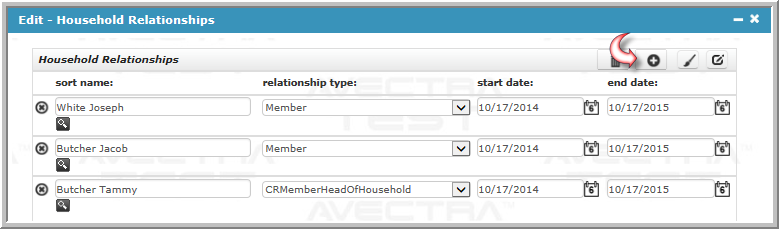
- Complete the steps listed above for adding a new relationship.
- Click the Save buttonThe new relationship is added to the household. You can verify this by expanding the household relationships child form.

The Edit - Household Relationships pop-up window appears.